GoldSrc Map Texture Tutorial
PART 6: WATER Textures
1) Water textures in half-life have procedural animation to make them distort and fluctuate. They have several special things to consider; They use specific colors from the color index pallete to control both fog color and fog intensity. Also they must be tiling textures or else the effect will look bad. Additionally I only reccomend using water textures of 128X128 pixels as any bigger tends to make the tiling effect repeat too much. Lastly they are designated with "!" in their filename. Prepare your image as the same you would in part 1 and save it out:
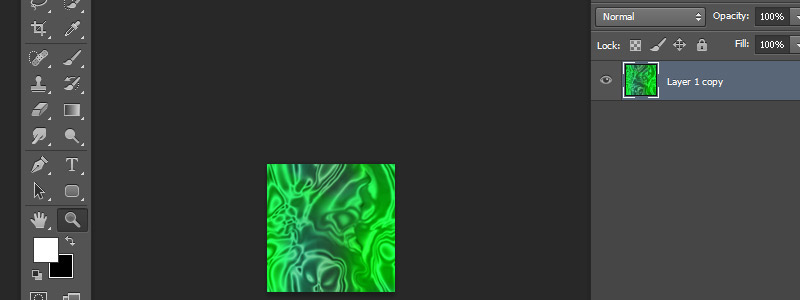
2)Open wally and create your wad file or open an existing one. Import your image and rename the front to "!" like so, then, double click the image to preview it. When the preview image appears, go to image>edit pallette:

3) In "edit palette" mode select index 3 (4th color box from the left) Set it to the color of your fog. For the purposes of this tutorial I will be going with an obvious purple shade of RGB 200 0 255. Then select the next color (index number 4) and set it to maximum red which is RGB 255 0 0. The red color is the control for the fog intensity so a RGB value of 0 0 0 has minimal fog, while and RGB value of 255 0 0 will produce a thick fog.

4)Now click okay and you might see some weird distortions in your image. Don't panic, we are just saving out the modified palette. Go to save palette. Then close the image and when it prompts you DO NOT SAVE.
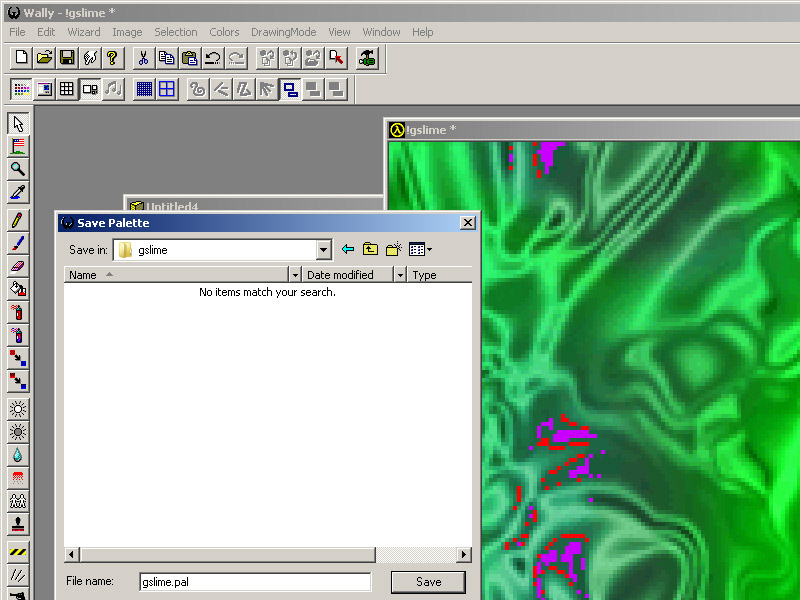
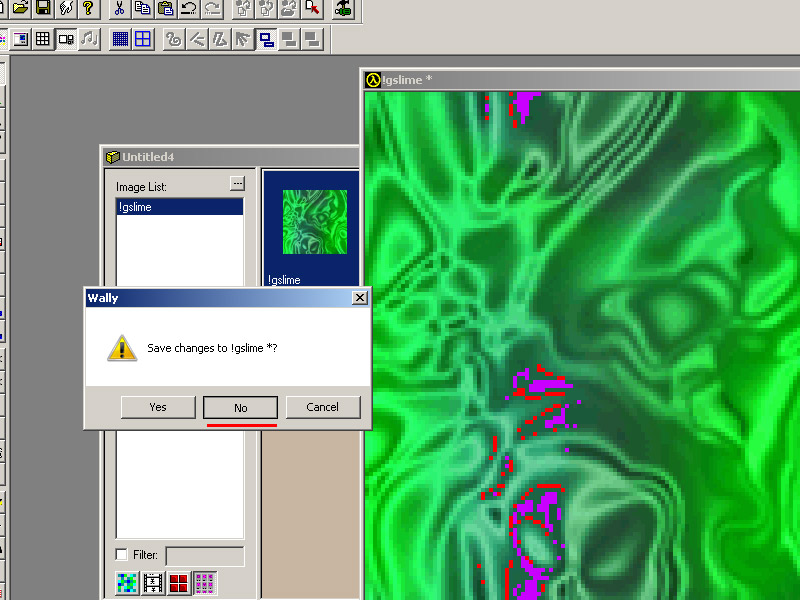
5)Double click the image again and bring it up in preview. Now go to colors load pallete and load in the pallete file you just saved. Now the new pallete is loaded and the image is modified to fit it. Now when you close the preview you click save. Now save the WAD file.
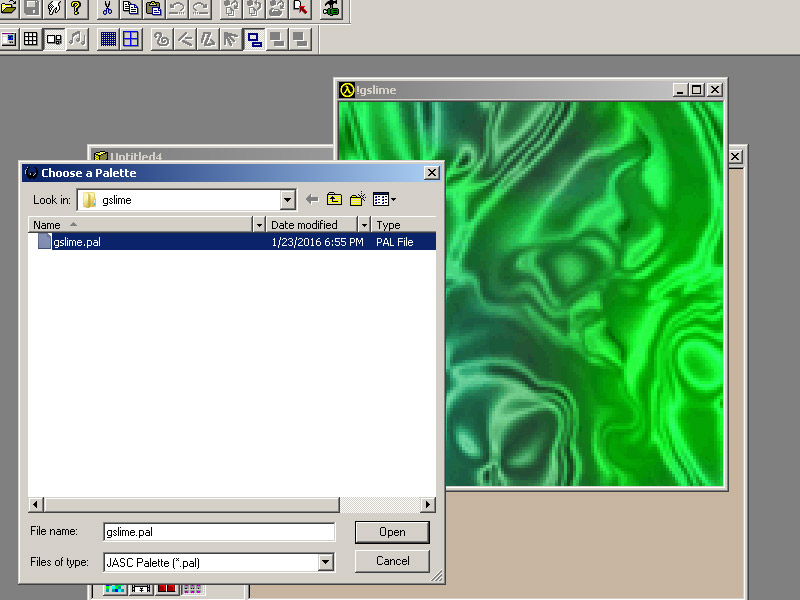
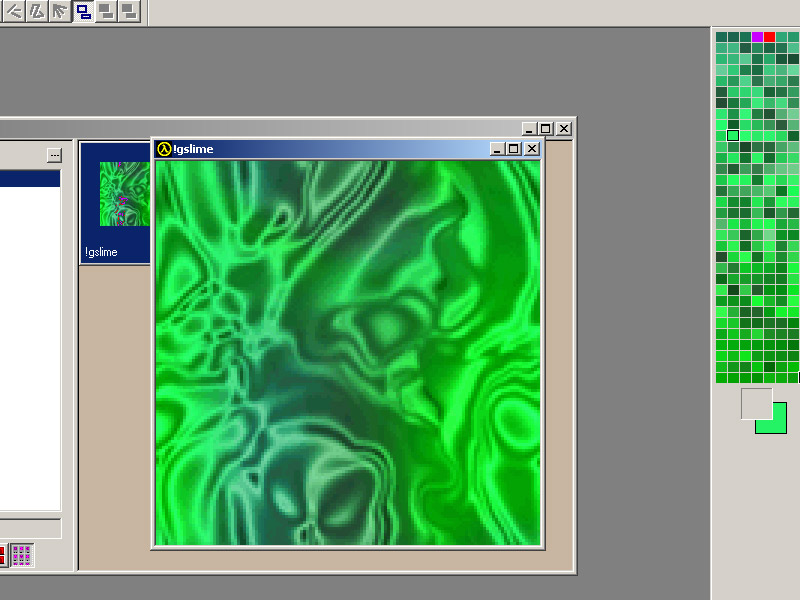
6) Apply the new water texture to a func_water. Don't bother using texture alignment/size or fit, the water effect overrides all that anyways.

7) Compile the map and observe:

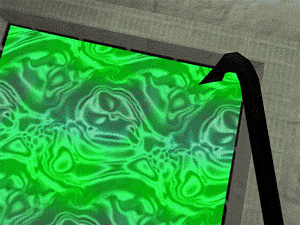
8) For different RED control values for the fog I made this quick reference chart:
